【Python】ExcelからCSVに書き出す|pandas,csv
作成日:2025-09-27
更新日:2025-10-01
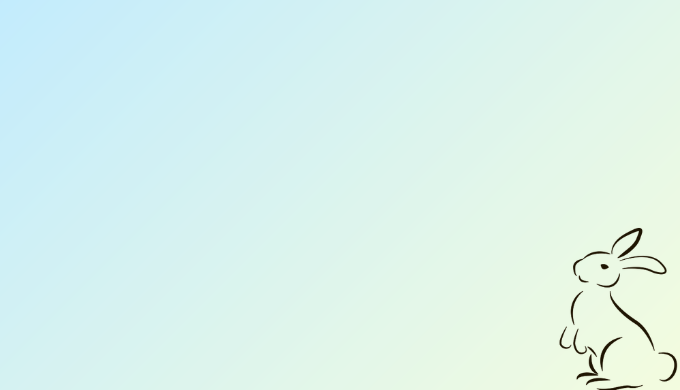
pandasで読み込み
csvで書き出す
csvで書き出す
pandas と csv モジュールを組み合わせる

pandas や csv を import して使う
import pandas as pd
import csv
import os
from datetime import datetime
from typing import List, Optional
class ExcelToCSVExporter:
"""ExcelシートからCSVファイルをエクスポートするクラス"""
def __init__(self, excel_file_path: str, sheet_name: str = "対象シート", use_all_columns_for_last_row: bool = False):
"""初期化"""
self.excel_file_path = excel_file_path
self.sheet_name = sheet_name
self.use_all_columns_for_last_row = use_all_columns_for_last_row
# 定数定義
self.COL_LASTROW_BASE = "A" # 最終行の基準とする列記号
self.ROW_HEADER = 1 # ヘッダー行番号
self.ROW_DATA_START = 2 # データ開始行番号
# 出力列定義
self.fields = ["A", "C", "E", "F", "G"]
def export_to_csv(self, output_path: Optional[str] = None) -> str:
"""
ExcelシートからCSVファイルをエクスポート
Args:
output_path: 出力ファイルパス(Noneの場合は自動生成)
Returns:
str: 出力ファイルパス
"""
try:
# Excel読み込み:先頭ゼロや文字列を守るために dtype=str、欠損は空文字へ
df = pd.read_excel(
self.excel_file_path,
sheet_name=self.sheet_name,
header=None,
dtype=str, # 文字列として読む
engine="openpyxl"
).fillna("") # NaN→""
if df.empty:
raise ValueError("シートにデータがありません")
# 最終行を取得
last_row = self._get_last_row(df)
# CSVファイルパスを生成
if output_path is None:
output_path = self._generate_output_path()
# UTF-8 BOM付きでCSVファイルを保存
self._save_csv_with_bom(df, last_row, output_path)
print(f"CSVファイルを出力しました: {output_path}")
return output_path
except Exception as e:
print(f"エラーが発生しました: {str(e)}")
raise
def _get_last_row(self, df: pd.DataFrame) -> int:
"""
最終行を取得
Args:
df: DataFrame
Returns:
int: 最終行番号
"""
if self.use_all_columns_for_last_row:
# 全列基準:全セルが空文字の行を除外して末尾を取る
mask = (df != "").any(axis=1)
idx = mask[mask].index
if len(idx) == 0:
raise ValueError("データがありません")
return int(idx[-1]) + 1
else:
# A列基準
col_a = df.iloc[:, 0] # A列(0番目の列)
last = col_a.last_valid_index()
if last is None:
raise ValueError("A列に有効データがありません")
return int(last) + 1 # 1始まり行番号に
def _column_letter_to_index(self, column_letter: str) -> int:
"""
列文字を数値インデックスに変換
Args:
column_letter: 列文字(A, B, C, ...)
Returns:
int: 列インデックス(0ベース)
"""
result = 0
for char in column_letter:
result = result * 26 + (ord(char) - ord('A') + 1)
return result - 1
def _generate_output_path(self) -> str:
"""
出力ファイルパスを自動生成
Returns:
str: 出力ファイルパス
"""
# Excelファイルと同じディレクトリに出力
excel_dir = os.path.dirname(self.excel_file_path)
excel_name = os.path.splitext(os.path.basename(self.excel_file_path))[0]
timestamp = datetime.now().strftime("%Y%m%d_%H%M%S")
output_filename = f"{excel_name}_export_{timestamp}.csv"
return os.path.join(excel_dir, output_filename)
def _save_csv_with_bom(self, df: pd.DataFrame, last_row: int, output_path: str):
"""
UTF-8 BOM付きでCSVファイルを保存(逐次書き込みでメモリ効率化)
Args:
df: DataFrame
last_row: 最終行番号
output_path: 出力ファイルパス
"""
# 列インデックスに変換
column_indices = [self._column_letter_to_index(c) for c in self.fields]
# 範囲スライス(行:ヘッダー~最終行、列:指定列)
start_r = self.ROW_HEADER - 1
end_r = last_row # ilocは終端非含まないので、そのままOK
sub = df.iloc[start_r:end_r, column_indices]
# 逐次書き込み(メモリ節約)
with open(output_path, 'w', encoding='utf-8-sig', newline='') as f:
writer = csv.writer(f)
for row in sub.itertuples(index=False, name=None):
writer.writerow(row)
def main():
"""メイン関数"""
# 使用例
excel_file = "sample.xlsx" # Excelファイルパスを指定
sheet_name = "対象シート" # シート名を指定
try:
exporter = ExcelToCSVExporter(excel_file, sheet_name)
output_path = exporter.export_to_csv()
print(f"エクスポート完了: {output_path}")
except FileNotFoundError:
print(f"Excelファイルが見つかりません: {excel_file}")
except Exception as e:
print(f"エラー: {str(e)}")
if __name__ == "__main__":
main()
逐次書き込みでメモリ効率化って?

ループして1行ずつ書いていくこと
逐次書き込み(ループで1行ずつ書く)
with open(output_path, 'w', encoding='utf-8-sig', newline='') as f:
writer = csv.writer(f)
for row in sub.itertuples(index=False, name=None):
writer.writerow(row) # ここで1行書くCSVでは1行ずつ書き込む
- 行数が増えてもメモリ消費はほぼ一定
- Excelは配列貼り付け、CSVは1行ずつがベター

このコードの便利さを整理してみるよ
特徴1. タプル1個 = CSVの1行になる
タプルとは
- Pythonの基本データ型で、順序付きで変更できない値の集まり
- カンマ区切りでまとめるとタプルになる
例)
person = ("山田", 30)
print(person[0]) # "山田"
print(person[1]) # 30手順
itertuples→ DataFrame を1行ずつタプルで返すindex=Falsename=None→ 「純粋なタプルだけ」をもらえる(CSV出力に最適)- そのタプルを
writer.writerow(row)に渡すと、CSVに書き込まれる

ループすれば1行ずつ取り出せる
import pandas as pd
df = pd.DataFrame({
"名前": ["山田", "鈴木"],
"年齢": [30, 25]
})
for row in df.itertuples(index=False, name=None):
print(row)
↓ 結果出力
('山田', 30)
('鈴木', 25)特徴2. utf-8-sig を指定すれば BOM付きになる
encoding=’utf-8-sig’
- これだけでBOM付きUTF-8になる
- Excelは配列貼り付け、CSVは1行ずつがベター

BOM付きUTF-8?

日本語の文字化けを防ぐ文字コードのこと
特徴3. csv.writer がダブルクォート処理を自動でやってくれる
ダブルクォート処理
- 文字列に「カンマ・改行・ダブルクォート」が含まれている場合で、文字列として扱いたいときにはダブルクォートで囲う

ダブルクォートで囲う?

ダブルクォートがないと、区切り文字として認識されてしまう

2025-09-27
編集後記:
この記事の内容がベストではないかもしれません。
記事一覧
-
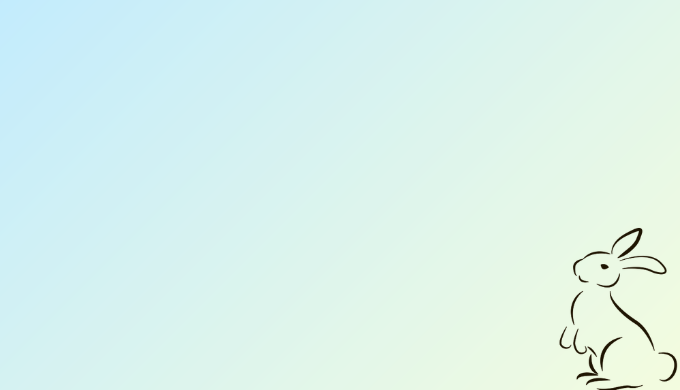
[Python]Excel datapandas.DataFrame 【Python】シートにあるデータを配列に格納する|pandas.DataFrame -
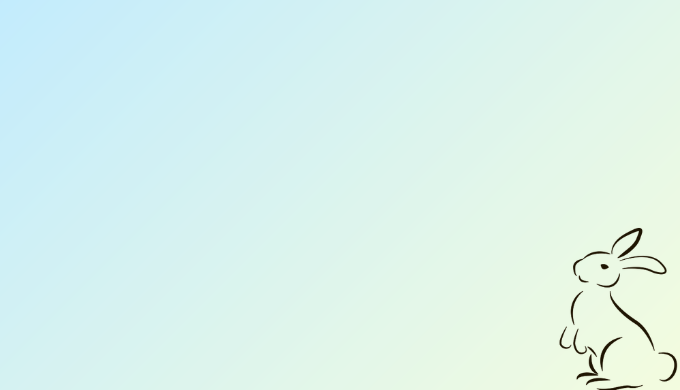
[Python]pathlibfor extension 【Python】文字列から拡張子を取得して、文字列で返す|pathlib.Path.suffix -
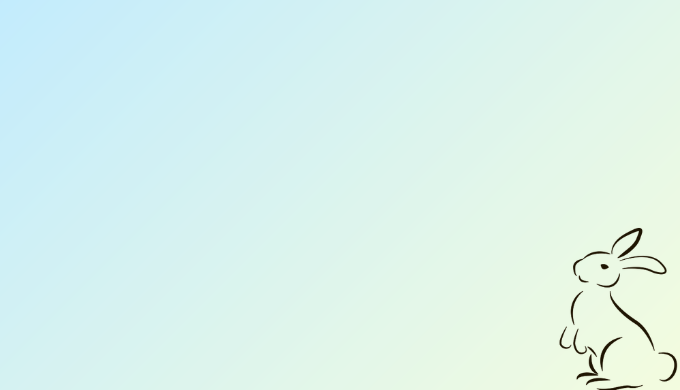
[Python]Convert a stringinto datetime 【Python】文字列を日付型に変える|datetime.strptime -
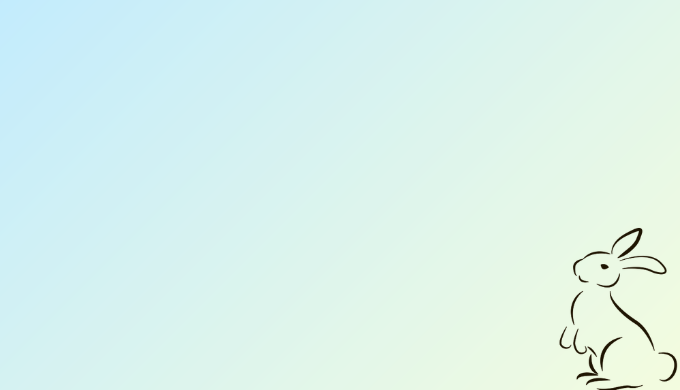
[Python]stripspace 【Python】先頭,末尾,両端の空白を削除する|.strip -
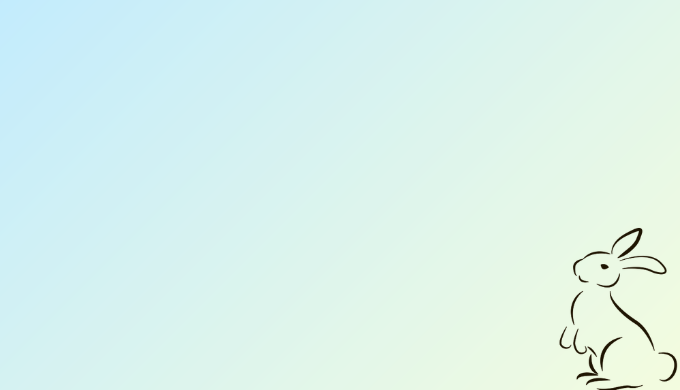
[Python]Stringsplit 【Python】文字列を抜き出す|.split -
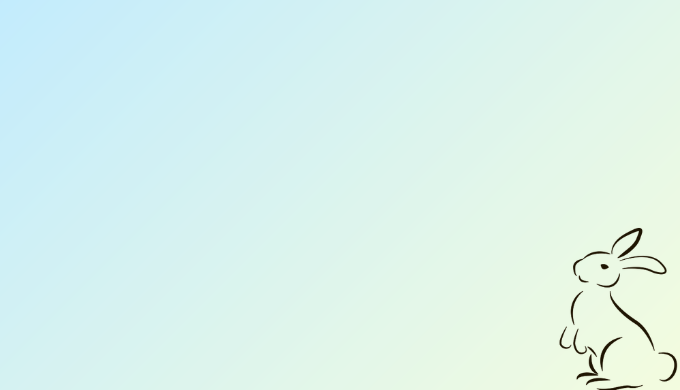
[Python]Learn FastAPIStep by Step Python【FastAPI Explained】Build High-Performance APIs with Ease
